Wednesday, August 17, 2016
How to Update Galaxy Tab 2 7 0 P3100 to Android 6 0 1 Marshmallow OmniROM
How to Update Galaxy Tab 2 7 0 P3100 to Android 6 0 1 Marshmallow OmniROM
Samsung Galaxy Tab 2 7.0 P3100 OmniROM custom ROM comes with tons of new features and is based on Android 6.0.1 Marshmallow.

Don’t worry we are going to share step by step guide to safely & easily Update your Galaxy Tab 2 7.0 P3100 to Android 6.0.1 Marshmallow OmniROM
View my Flipboard Magazine.
÷ Prerequisites:
•This tutorial is only for installing OmniROM Android 6.0.1 ROM on Samsung Galaxy Tab 2 7.0 P3100. Please do not try on any other Galaxy Tab 2 7.0 variants.
•Your tablet should be rooted and have ClockworkMod recovery installed from before.
This tutorial will wipe out all your data. Proceed at your own risk.
•Perform a Dalvik Cache wipe before proceeding from the recovery mode.
•Samsung KIES will NOT detect your phone after installing this ROM because it is a custom firmware.
•Make sure you backup all your data in your tablet before proceeding.
*Disclaimer:
Android Custom ROM fix ® provide various Firmware Updates and Rooting process along with Custom ROM,Modes,file are all belong to their owners/developers. The autor of this site or the developers are not responsible, if you damage or brick your device.Do it on your own risk and follow the instruction properly.
* Important:
Backup important files stored on your device before proceeding with the steps below, so that in case something goes wrong you’ll have backup of all your important files.

÷ How to Update Galaxy Tab 2 7.0 P3100 to Android 6.0.1 Marshmallow OmniROM :
Step 1 – Download OmniROM Android 6.0.1 ROM for Galaxy Tab 2 7.0 to your computer.
Step 2 – Connect and mount your Galaxy Tab 2 7.0 USB memory on your computer using the USB cable.
Step 3 – Now copy/paste the downloaded Android 6.0.1 ROM zip file to your SD card. Make sure the file is in the SD card root (not in any folder).
Step 4 – Then turn OFF your tablet and disconnect from the USB cable.
Step 5 – Now to get in the Recovery Mode. Switch ON the tablet while pressing and holding Volume Down + Power buttons together.
Step 6 – Once you are in ClockworkMod Recovery, select perform a full data wipe by selecting “wipe data/factory reset”. Use the Power button to select everything while in the Recovery Mode.
Step 7 – Then, perform a cache wipe by selecting “wipe cache partition”.
Step 8 – Now this is optional, but it is recommended to perform a wipe of your dalvik cache as well. You will not get into boot loops or any other errors. From CWM recovery, go to ‘advanced’ and then select “wipe dalvik cache”.
Step 9 – Then go back to the main recovery screen and select “install zip from SD card”.
Step 10 – Now select “choose zip from sdcard”. Using your volume keys, navigate to the Android 6.0.1 ROM zip file that you copied to your SD card and select it using the Power button. Confirm the installation on the next screen and the installation procedure should start now.
Step 11 – After the installation completes, go to “+++++Go Back+++++” and reboot the tablet by selecting “reboot system now” from the recovery menu.
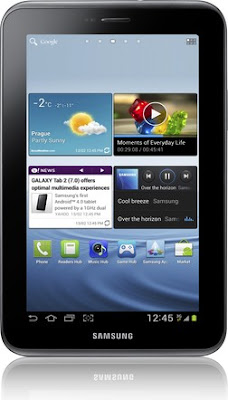
Your Galaxy Tab 2 7.0 P3100 will boot now and it might take about 5 minutes to boot on your first time. So, please wait.
That’s it! Your Galaxy Tab 2 7.0 should now have OmniROM Android 6.0.1 Marshmallow custom ROM installed on your tablet! Go to Settings > About tablet to verify.
For More Samsung Galaxy Tab 2 7.0 P3100 Uodates Keep Checking Android Custom ROM Fix ™®
That’s all. We hope this guide serves you well. If there’s anything you’d like to be added/changed on this page, PLZ Use the comment box below to contribute more ideas & Suggestions .
Like this post? PLZ Hit the share buttons below to share this article with your friends on Facebook, Google + and Twitter.
Want the latest Updates Sign up for our newsletters!
PLZ Follow Us On Flipboard 4 More Latest Updates.
Best Regards.™
÷ Prerequisites:
•This tutorial is only for installing OmniROM Android 6.0.1 ROM on Samsung Galaxy Tab 2 7.0 P3100. Please do not try on any other Galaxy Tab 2 7.0 variants.
•Your tablet should be rooted and have ClockworkMod recovery installed from before.
This tutorial will wipe out all your data. Proceed at your own risk.
•Perform a Dalvik Cache wipe before proceeding from the recovery mode.
•Samsung KIES will NOT detect your phone after installing this ROM because it is a custom firmware.
•Make sure you backup all your data in your tablet before proceeding.
*Disclaimer:
Android Custom ROM fix ® provide various Firmware Updates and Rooting process along with Custom ROM,Modes,file are all belong to their owners/developers. The autor of this site or the developers are not responsible, if you damage or brick your device.Do it on your own risk and follow the instruction properly.
* Important:
Backup important files stored on your device before proceeding with the steps below, so that in case something goes wrong you’ll have backup of all your important files.

÷ How to Update Galaxy Tab 2 7.0 P3100 to Android 6.0.1 Marshmallow OmniROM :
Step 1 – Download OmniROM Android 6.0.1 ROM for Galaxy Tab 2 7.0 to your computer.
Step 2 – Connect and mount your Galaxy Tab 2 7.0 USB memory on your computer using the USB cable.
Step 3 – Now copy/paste the downloaded Android 6.0.1 ROM zip file to your SD card. Make sure the file is in the SD card root (not in any folder).
Step 4 – Then turn OFF your tablet and disconnect from the USB cable.
Step 5 – Now to get in the Recovery Mode. Switch ON the tablet while pressing and holding Volume Down + Power buttons together.
Step 6 – Once you are in ClockworkMod Recovery, select perform a full data wipe by selecting “wipe data/factory reset”. Use the Power button to select everything while in the Recovery Mode.
Step 7 – Then, perform a cache wipe by selecting “wipe cache partition”.
Step 8 – Now this is optional, but it is recommended to perform a wipe of your dalvik cache as well. You will not get into boot loops or any other errors. From CWM recovery, go to ‘advanced’ and then select “wipe dalvik cache”.
Step 9 – Then go back to the main recovery screen and select “install zip from SD card”.
Step 10 – Now select “choose zip from sdcard”. Using your volume keys, navigate to the Android 6.0.1 ROM zip file that you copied to your SD card and select it using the Power button. Confirm the installation on the next screen and the installation procedure should start now.
Step 11 – After the installation completes, go to “+++++Go Back+++++” and reboot the tablet by selecting “reboot system now” from the recovery menu.
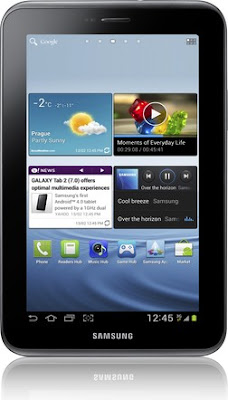
Your Galaxy Tab 2 7.0 P3100 will boot now and it might take about 5 minutes to boot on your first time. So, please wait.
That’s it! Your Galaxy Tab 2 7.0 should now have OmniROM Android 6.0.1 Marshmallow custom ROM installed on your tablet! Go to Settings > About tablet to verify.
For More Samsung Galaxy Tab 2 7.0 P3100 Uodates Keep Checking Android Custom ROM Fix ™®
That’s all. We hope this guide serves you well. If there’s anything you’d like to be added/changed on this page, PLZ Use the comment box below to contribute more ideas & Suggestions .
Like this post? PLZ Hit the share buttons below to share this article with your friends on Facebook, Google + and Twitter.
Want the latest Updates Sign up for our newsletters!
PLZ Follow Us On Flipboard 4 More Latest Updates.
Best Regards.™
Available link for download