Saturday, February 18, 2017
Hack Facebook with Keystroke Recorder ASK SHANU
Hack Facebook with Keystroke Recorder ASK SHANU
1. Keylogging – The Easiest Way!
Keylogging refers to simply recording each and every keystroke that is typed on a specific computer’s keyboard. This can be done using a small computer program called keylogger (also known as spy software). Once installed, this program will automatically load from the start-up, runs in the invisible mode and start capturing each and every keystroke. This obviously includes the password of Facebook, email or any other online account. Since keyloggers are designed for novice users, anyone with a basic knowledge of computer can install and use this software with ease.
Hence, keylogging is the easiest way to hack a Facebook password. I recommend the following keylogger as the best one to fulfill your needs: (keylogger Pro)

How it Works?
To hack the Facebook password, all you need to do is just install keylogger pro on the target computer. When the target user logs into his Facebook account from this computer, the login details (username and password) are captured and Record instantly in note file on pc. You can later access the stored logs to obtain the Facebook password.
Available link for download
Developer tips for success with Player Analytics and Google Play games services
Developer tips for success with Player Analytics and Google Play games services
Posted by, Lily Sheringham, Developer Marketing at Google Play
Editor’s note: As part of our series featuring tips from developers, we spoke to some popular game developers to find out how they use Player Analytics and Google Play game services to find success on Google Play. - Ed.
Google Play games services, available in the Developer Console, allows you to add features such as achievements and leaderboards to your games. Google Play games services provides Player Analytics, a free games-specific analytics tool, in the Developer Console Game services tab. You can use the reports to understand how players are progressing, spending, and churning backed by a data-driven approach.

Bombsquad grows revenue by 140% per user with Player Analytics
Independent developer Eric Froemling, initially created the game Bombsquad as a hobby, but now relies on it as his livelihood. Last year, he switched the business model of the game from paid to free-to-play. By using Player Analytics, he was able to improve player retention and monetization in the game, achieving a 140% increase in the average revenue per daily active user (ARPDAU).
Watch the video below to learn how Eric uses Player Analytics and the Developer Console to improve gamers’ experience, while increasing retention and monetization.

Tips from Auxbrain for success with Google Play games services
Kevin Pazirandeh, founder and CEO of games developer Auxbrain, creator of Zombie Highway, provides insight into how they use Google Play games services, and comments:
“While there are a few exceptions, I have not run into a better measure of engagement, and perhaps more importantly, a measure for change in engagement, than the retention table. For the uninitiated, a daily retention table gives you the % of players who return on the nth day after their first play. Comparing retention rates of two similar games can give you an immediate signal if you are doing something right or wrong.”
Kevin shares his top tips on how to best use the analytics tools in Google Play games services:
- You get Player Analytics for free - If you’ve implemented Google Play game services in your games, check out Player Analytics under Game services in the Developer Console, you’ll find you are getting analytics data already.
- Never assume change is for the better - Players may not view changes in your game as the improvement you had hoped they were. So when you make a change, have a strategy for measuring the result. Where you cannot find a way to measure the change’s impact with Player Analytics, consider not making it and prioritize those changes you can measure.
- Use achievements and events to track player progress - If you add achievements or events you can use the Player progression report or Event viewer to track player progress. You’ll quickly find out where players are struggling or churning, and can look for ways to help move players on.
- Use sign-in to get more data - The more data about player behavior you collect, the more meaningful the reports in Player Analytics become. The best way to increase the data collected is to get more players signed-in. Auto sign-in players, and provide a Play game services start point on the first screen (after any tutorial flow) for those that don’t sign-in first time.
- Track your player engagement with Retention tables - The Retention table report lets you see where players are turning away, over time. Compare retention before and after changes to understand their impact, or between similar games to see if different designs decisions are turning players away earlier or later.
Get started with Google Play Games Services or learn more about products and best practices that will help you grow your business on Google Play globally.
Available link for download
Tuesday, February 14, 2017
Flashtool How to flash the Sony Xperia Z5 Compact with stock ROM Flashtool
Flashtool How to flash the Sony Xperia Z5 Compact with stock ROM Flashtool
Firstly, I do not take responsibility for any device broken or damaged since there is ALWAYS a minute chance of your device bricking.
Lets start, shall we?
Things Needed
- Z5 Compact ;)
- Original Cable (or any cable actually that is working and can transfer files)
- Flashtool 0.9.22.3
- Sony Xperia Z5 Compact Stock Rom
Okay to start off.. Yes, this should work with other phones however I am not providing the stock roms for those, it takes a simple google search to find them ie. "Sony Xperia Z5 Stock Rom ftf"
You dont need the latest stock rom either since you can update once the phone is setup depending on if you have access to OTA updates (Over the Air).
Step 1.
Download flashtool if you havent already. If you have an older version of flashtool, uninstall it and make sure all old files are gone for good and also be sure the new one is fully installed. I prefer to use the magnet link on the website (for torrents) since using uploaded.net takes forever.
Step 2a.
If youre on Windows 8/8.1 then please take note to this specific paragraph, any other OS skip to 2b Windows 8/8.1 like to have its security tight, so they block you from installing drivers with unsigned certificates to "keep your computer from harm" but just go ahead and follow the instructions to allow your computer install these drivers. If the drivers arent installed correctly, then you wont be flashing anything today :p Okay, go to Settings>General and then click on Restart Now under Advanced Startup.
This will restart your PC. It will then take you to a screen that gives you various options. On Windows 8 you will see Troubleshoot and on Windows 8.1 you will see Start-up Settings. Select either that appears. This will take you to another page that will ask to restart windows in order to use some advanced startup features, just click Restart. If it already takes you to the page without restart, or if your computer just restarted and youre getting the options of what to select, make sure you select Disable driver signature enforcement.
Your computer should now restart with driver signature enforcement disabled. Now, go ahead and carry on with the instructions in 2b!
Step 2b.
Navigate to the drivers folder where you installed Flashtool. If you cant remember where you installed it, the default directory should be in "C:Flashtool". Open Flashtool-drivers.exe and install:
- Flashmode Drivers
- Fastboot Drivers
- Z5 Compact Device Driver (Or whatever your device is)
Now we have successfully installed the drivers for flashtool and our device! :D
Step 3.
Find the stock rom you downloaded, copy and paste it into your firmwares folder in flashtool. For me, this is in "C:UsersMatty.flashToolfirmwares". People have been saying to delete the folders inside the firmwares folder, do not do this as the flash might not work.
Step 4.
Note
If youre running 64bit, I recommend you to not use Flashtool64.exe at first, just use the standard Flashtool.exe. If you dont get an icon on your desktop from the setup, just navigate to the folder in the directory you installed it in, then right click and click send to desktop so you can access it easy :)
Step 5.
Open Flashtool from your newly created shortcut on your desktop. Click the Flash icon, then click Flashmode, then hit Ok. Click your Firmware on the left to start off with. You might have to hit the firmware dropdown until it gets to the actual firmware like so:
If you want to remove all your data, where it says Wipe, hit all the boxes. (APPS_LOG, DIAG, SSD, USERDATA). Then click Flash. You will now see "Preparing files for flashing" on your screen. Be very patient, and in the meantime, turn your phone off ready to enter Flashmode. Make sure your phone is switched off and NOT plugged.
When you see this box come up on your computer, Its probably time to connect the USB to your computer, and enter flashmode on your phone.
Plug the USB into your computer
(TRY USB 2.0 FIRST, SOME REASON NO USB 3.0 PORT WORKED FOR ME+MANY OTHER PEOPLE HAD PROBLEMS WITH USB 3.0 I.E loader.sin errors)
Entering Flash Mode
Hold the Volume Down button and plug the USB cable from your computer into your phone. You should hear the Windows noise it makes to say the device is connected to the PC. If any extra drivers are needed to complete the flash it could take longer for the flash to start. You should then see a constant green light in the top right of your device, gently put it somewhere without unplugging the charger and let Flashtool do the hard work :)
Step 6.
Leave the device for no longer than 30 minutes. However, if youre unsure be safe and leave it for a full hour, go out have a nice brew, do a tap and dance and come back and it should be done. The only reason it would get stuck is because you unplugged the phone during the Flash, or if the cable somewhat died throughout the operation. If so, repeat the instructions in hope your device will be as good as new :)
Flashtool will now let you know when it is done. It will say "Flashing finished, please uplug and start your phone."
If it says that, hooray! You have successfully flashed your phone with stock rom!
If not and you get an error before it even wants to flash, or throughout the process you get an error, post it below and Ill take a look. Im not very good but I know quite a few errors.
END OF TUTORIAL :)
I just thought Id help the community out in a way that I can, since Im bad at like everything else lol.
Peace folks :highfive: :cyclops:
from xda-developers http://ift.tt/2aEzLdz
via IFTTT
Available link for download
Sunday, February 12, 2017
Iterate faster on Google Play with improved beta testing
Iterate faster on Google Play with improved beta testing
Posted by Ellie Powers, Product Manager, Google Play
Today, Google Play is making it easier for you to manage beta tests and get your users to join them. Since we launched beta testing two years ago, developers have told us that it’s become a critical part of their workflow in testing ideas, gathering rapid feedback, and improving their apps. In fact, we’ve found that 80 percent of developers with popular apps routinely run beta tests as part of their workflow.
Improvements to managing a beta test in the Developer Console
Currently, the Google Play Developer Console lets developers release early versions of their app to selected users as an alpha or beta test before pushing updates to full production. The select user group downloads the app on Google Play as normal, but can’t review or rate it on the store. This gives you time to address bugs and other issues without negatively impacting your app listing.
Based on your feedback, we’re launching new features to more effectively manage your beta tests, and enable users to join with one click.
- NEW! Open beta – Use an open beta when you want any user who has the link to be able to join your beta with just one click. One of the advantages of an open beta is that it allows you to scale to a large number of testers. However, you can also limit the maximum number of users who can join.
- NEW! Closed beta using email addresses – If you want to restrict which users can access your beta, you have a new option: you can now set up a closed beta using lists of individual email addresses which you can add individually or upload as a .csv file. These users will be able to join your beta via a one-click opt-in link.
- Closed beta with Google+ community or Google Group – This is the option that you’ve been using today, and you can continue to use betas with Google+ communities or Google Groups. You will also be able to move to an open beta while maintaining your existing testers.
How developers are finding success with beta testing
Beta testing is one of the fast iteration features of Google Play and Android that help drive success for developers like Wooga, the creators of hit games Diamond Dash, Jelly Splash, and Agent Alice. Find out more about how Wooga iterates on Android first from Sebastian Kriese, Head of Partnerships, and Pal Tamas Feher, Head of Engineering.
Kabam is a global leader in AAA quality mobile games developed in partnership with Hollywood studios for such franchises such as Fast & Furious, Marvel, Star Wars and The Hobbit. Beta testing helps Kabam engineers perfect the gameplay for Android devices before launch. “The ability to receive pointed feedback and rapidly reiterate via alpha/beta testing on Google Play has been extremely beneficial to our worldwide launches,” said Kabam VP Rob Oshima.
Matt Small, Co-Founder of Vector Unit recently told us how they’ve been using beta testing extensively to improve Beach Buggy Racing and uncover issues they may not have found otherwise. You can read Matt’s blog post about beta testing on Google Play on Gamasutra to hear about their experience. We’ve picked a few of Matt’s tips and shared them below:
- Limit more sensitive builds to a closed beta where you invite individual testers via email addresses. Once glaring problems are ironed out, publish your app to an open beta to gather feedback from a wider audience before going to production.
- Set expectations early. Let users know about the risks of beta testing (e.g. the software may not be stable) and tell them what you’re looking for in their feedback.
- Encourage critical feedback. Thank people when their criticisms are thoughtful and clearly explained and try to steer less-helpful feedback in a more productive direction.
- Respond quickly. The more people see actual responses from the game developer, the more encouraged they are to participate.
- Enable Google Play game services. To let testers access features like Achievements and Leaderboards before they are published, go into the Google Play game services testing panel and enable them.
We hope this update to beta testing makes it easier for you to test your app and gather valuable feedback and that these tips help you conduct successful tests. Visit the Developer Console Help Center to find out more about setting up beta testing for your app.
+Android Developers
Available link for download
Tuesday, February 7, 2017
API Updates for Sign In with Google
API Updates for Sign In with Google
Posted by Laurence Moroney
With the release of Google Play services 8.3, we’ve made a lot of improvements to Sign-In with Google. In the first blog post of this ongoing series, we discussed the user interface improvements. Today, we will look further into the changes to the API to make building apps that Sign-In with Google easier than ever before.
Changes to basic sign in flow
When building apps that sign in with Google, you’ll notice that there are a lot of changes to make your code easier to understand and maintain.
Prior to this release, if you built an app that used Sign-In with Google, you would build one that attempted to connect to a GoogleApiClient. At this point the user was presented with an account picker and/or a permissions dialog, both of which would trigger a connection failure. You would have to handle these connection failures in order to sign in. Once the GoogleApiClient connected, then the user was considered to be signed in and the permissions could be granted. The process is documented in a CodeLab here.
Now, your code can be greatly simplified.
The process of signing in and connecting the GoogleApiClient are handled separately. Signing in is achieved with a GoogleSignInOptions object, on which you specify the parameters of the sign in, such as scopes that you desire. Here’s a code example:
GoogleSignInOptions gso = new GoogleSignInOptions.Builder(GoogleSignInOptions.DEFAULT_SIGN_IN) .requestEmail() .build(); Once you have a GoogleSignInOptions object, you can use it to configure the GoogleApiClient:
Here’s where your code will diverge greatly in the new API. Now, if you want to connect with a Google Account, instead of handling errors on the GoogleApiClient, you’ll instead use an intent that is initialized using the client.
Intent signInIntent = Auth.GoogleSignInApi.getSignInIntent(mGoogleApiClient); startActivityForResult(signInIntent, RC_SIGN_IN);
Starting the intent will give you the account picker, and the scopes permission dialog if your GoogleSignInOptions requested anything other than basic scope. Once the user has finished interacting with the dialogs, an OnActivityResult callback will fire, and it will contain the requisite sign-in information.
@Override public void onActivityResult(int requestCode, int resultCode, Intent data) { super.onActivityResult(requestCode, resultCode, data); // Result returned from launching the Intent from GoogleSignInApi.getSignInIntent(...); if (requestCode == RC_SIGN_IN) { GoogleSignInResult result = Auth.GoogleSignInApi.getSignInResultFromIntent(data); handleSignInResult(result); } } You can learn more about this code in the Integrating Google Sign-In quickstart, or by looking at the sample code.
Silent Sign-In
To further reduce friction for users in a multi-device world, the API supports silent sign in. In this case, if your user has given authorization to the app on a different device, the details will follow their account, and they don’t need to re-give them on future devices that they sign into, unless they deauthorize. An existing sign-in is also cached and available synchronously on the current device is available.
Using it is as simple as calling the silentSignIn method on the API.
OptionalPendingResultopr = Auth.GoogleSignInApi.silentSignIn(mGoogleApiClient);
Then, you can check the isDone() method on the pending result -- and if it returns true, the user is signed in, and you can get their status from the PendingResult. If it isn’t then you have to wait for a callback with the SignInResult
if (pendingResult.isDone()) { doStuffWith(pendingResult.get()); } else { // Theres no immediate result ready, displays some progress indicator and waits for the // async callback. showProgressIndicator(); pendingResult.setResultCallback(new ResultCallback<GoogleSignInResult>() { @Override public void onResult(@NonNull GoogleSignInResult result) { updateButtonsAndStatusFromSignInResult(result); hideProgressIndicator(); } }); } Customizing the Sign-In Button
When building apps that Sign-In with Google, we provide a SignInButton object that has the Google branding, and which looks like this:

You can customize this button with a number of properties and constants that are documented in the API here.
The branding guidelines are available here, and they include versions of the buttons in PNG, SVG, EPS and other formats in many resolutions, including all the different states of the button. These files may be used for localization of the button, and if you need to match the style of the button to your app, guidelines are provided.
This only deals with the Android side of your app. You’ll likely have a server back end, and you may want to use the credentials on that securely.
In the next blog post, we’ll discuss how to use Sign-In with Google in server-side scenarios, including how to securely pass your credentials to your own server, and how to use Google back-end services, such as Google Drive, with the permission and credentials from users.
Available link for download
Sunday, February 5, 2017
Action Launcher 3 updated with Marshmallow based launcher improvements Google Now integration root and more
Action Launcher 3 updated with Marshmallow based launcher improvements Google Now integration root and more
An update to Action Launcher 3 is currently rolling out with the usual assortment of improvements, feature tweaks, and fixes... but theres more going on here. This isnt just any update—the latest version of Action Launcher 3 moves to a Marshmallow launcher code base and adds (root-only) Google Now integration.
Heres the full changelog.
- NEW: Update base code to Android 6.0.1s Launcher3 code. Notable usability enhancements include the addition of fast scroll in the All Apps drawer, a much improved widget picker and infinite paged folders and more.
Action Launcher 3 updated with Marshmallow-based launcher improvements, Google Now integration (root), and more was written by the awesome team at Android Police.
from Android Police – Android News, Apps, Games, Phones, Tablets http://ift.tt/2ag93bT
via IFTTT
Available link for download
Friday, February 3, 2017
Android Developer Story Vietnamese games developer Divmob finds more users with localized pricing on Google Play
Android Developer Story Vietnamese games developer Divmob finds more users with localized pricing on Google Play
Posted by Lily Sheringham, Google Play team
Based in Ho Chi Minh City in Vietnam, games developer Divmob has grown quickly from an original team of five people to 40 employees since it was founded three years ago. Divmob now has over 40 million downloads across its various titles, including the popular game, Epic Heroes War.
Watch Ngo Van Luyen, CEO & Founder at Divmob, and his team explain how introducing sub-dollar pricing in various markets resulted in a 300% increase in daily transactions, and increased the number of paying users threefold.
Find out more about local pricing models on Google Play
We recently introduced new features in the Google Play Developer Console to help you meet local expectations when setting prices, to make purchases more attractive to your users. The Developer Console will now automatically round pricing to local conventions in each market, and you can also set up pricing templates to manage pricing across multiple currencies more efficiently, and easily make bulk changes to the prices of multiple apps and in-app products in a single click. Learn more about the improved local pricing tools.
Available link for download
Thursday, February 2, 2017
How to Change Facebook Themes with Chrome Extension
How to Change Facebook Themes with Chrome Extension
Earlier i have seen many extensions but Recently this one is on Top of my list.So today i decided to share with you all about this particular Extension that will give your facebook a whole new look. With this Facebook Themes Chrome extension, you get to choose your favourite Color and theme.Which is that extension ? How to Install ? How to Use it ? Stay calm, I will show you Complete Procedure step by step, Just stay with me.

How to Change Facebook Themes?
- First of all, Goto the Chrome Web Store, Download and Install Facebook Themes Extension.
- Install the Facebook Theme Extension by clicking on Free or Add to Chrome Button on Top Right hand Side of the Web page. (Feel free to Check the Reviews about this extension before installing.)
- It will take just a second to download the Extension, Now Click on Customize and Control Google Chrome Button > Tools > Extensions OR Alternatively you can just Type : chrome://extensions/ in your address bar to show up all installed extensions
- Now if you have Many Extensions Installed, Look for Facebook Themes Extension and Click on “Option” . Refer to The below picture to get more clear idea about what i am trying to explain here.
Available link for download
Monday, January 30, 2017
Alcatel Idol 4 launching at Cricket on August 5 with VR goggles 199 99 price
Alcatel Idol 4 launching at Cricket on August 5 with VR goggles 199 99 price

After launching the Idol 3 last year, Cricket is once again teaming with Alcatel to offer the Idol 4.
from PhoneDog.com - Latest videos, reviews, articles, news and posts http://ift.tt/29Rs7Ra
via IFTTT
Available link for download
Saturday, January 28, 2017
Download Miracle Box Setup V1 84 With MTK 6592 Full Support
Download Miracle Box Setup V1 84 With MTK 6592 Full Support
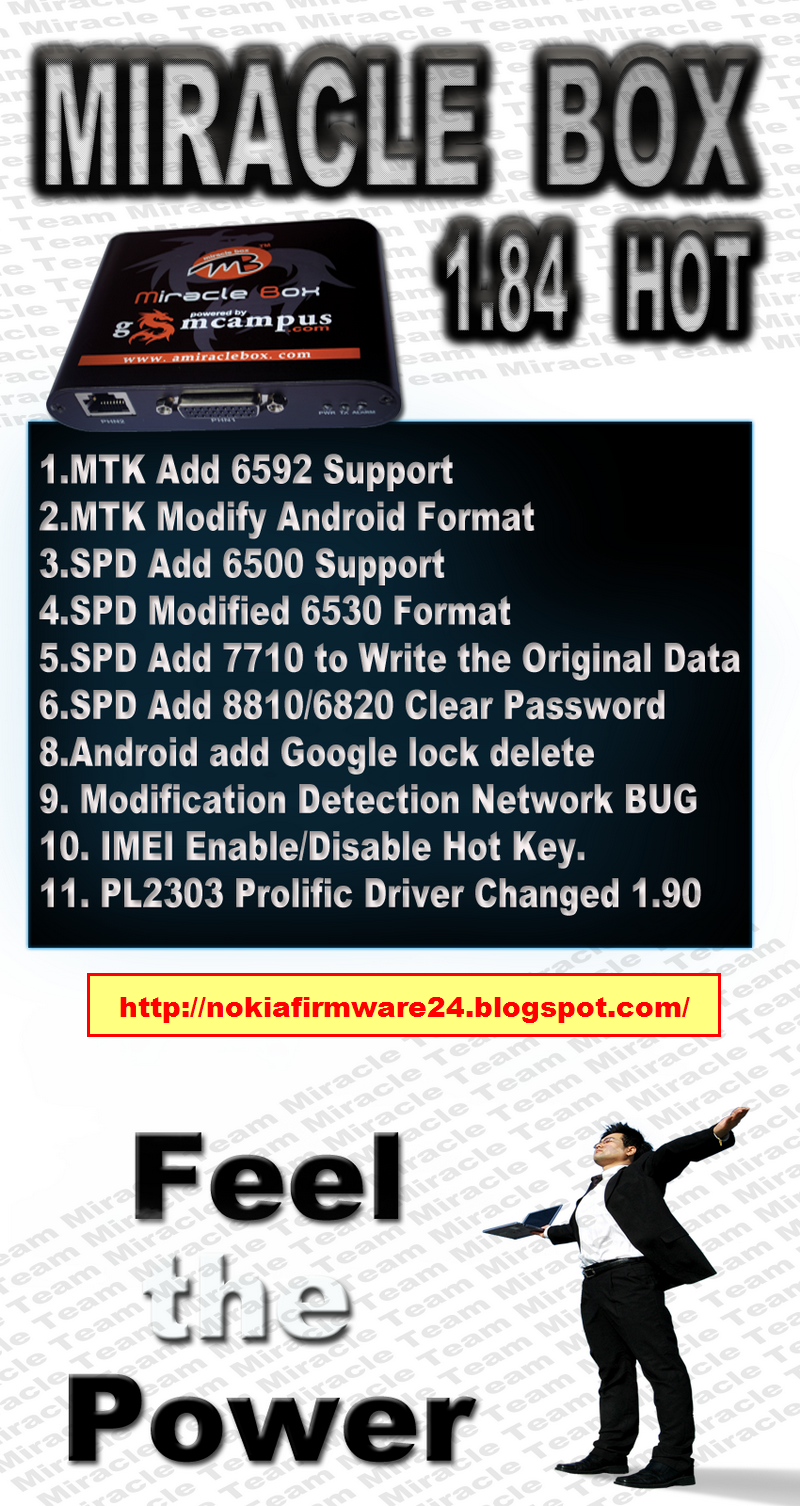
Available link for download
Saturday, January 21, 2017
Create Intelligent Context Aware Apps with the Google Awareness APIs
Create Intelligent Context Aware Apps with the Google Awareness APIs
Posted by Bhavik Singh, Product Manager
Last month at Google I/O 2016 we announced the new Google Awareness APIs, enabling your apps to intelligently react to user context using snapshots and fences with minimal impact on system resources.
Today we’re proud to announce that the Google Awareness API is available to all developers through Google Play services.

Using 7 different types of context—including location, weather, user activity, and nearby beacons—your app can better understand your users’ current situations, and use this information to provide optimized and customized experiences.
The Awareness API offers two ways to take advantage of context signals within your app:
- The Snapshot API lets your app easily request information about the users current context. For example, "give me the users current location and the current weather conditions".
- The Fence API lets your app react to changes in user’s context - and when it matches a certain set of conditions. For example, "tell me whenever the user is walking and their headphones are plugged in". Similar to the Geofencing API, once an awareness fence is registered, it can send callbacks to your app even when its not running.
As a single, simplified surface, the Awareness APIs combine optimally processed context signals in new ways that were not previously possible, providing more accurate and insightful context cues, while also managing system resources to save battery and minimize bandwidth.
We’ve worked closely with some of our partners, who have already found amazing ways to integrate context awareness into their apps:

Trulia, an online residential real estate site, uses our Fence API to suggest open houses. When the weather is perfect and the user is walking around near a house they are interested in, Trulia sends a notification reminding them to stop by. This sort of tailored notification can help users engage with open houses at the perfect time for them.

SuperPlayer Music, on the other hand, uses our Snapshot API and Fence API to suggest the perfect music to match your mood. Whether you’re just finishing up a run and beginning to stretch, setting off on a long car ride, or just getting to the gym, their assistant can understand your context and suggest the right playlist for you.
With our initial set of signals and our awesome partners, we’re just getting started with the Awareness APIs. Join us on a journey to build tailored experiences within your apps, by getting started with the Google Awareness API developer documentation, and learn more by watching our Google I/O session
Available link for download
Friday, January 20, 2017
Introducing Android Developer Nanodegree in India with Udacity—1000 scholarships available
Introducing Android Developer Nanodegree in India with Udacity—1000 scholarships available
Originally posted on the Google India blog
Posted by Peter Lubbers, Senior Program Manager, Google
With a vision to transform India into a hub of high-quality mobile developers for global and local apps, we’re delighted to announce the launch of a program to offer Android Developer Nanodegrees in India in partnership with Udacity. The Android Nanodegree is an education credential that is designed to help developers learn new skills and advance their careers in a few months—from anywhere on any device—at their own pace.
The Udacity Android Nanodegree program comprises of courses developed and taught by expert Google instructors from the Google Developer Relations team and will include project reviews, mentorship and career services from Udacity. The curriculum will be updated regularly with new releases and will provide developers with a certificate that will help them to be a more marketable Android developer.
With 3 million software developers, India is already the second largest developer population in the world, but we still lag behind in creating world-class apps. With the launch of this program we want to bridge the gap by providing India’s developer community with an easy way to learn and build high quality apps for the world. Today, only less than 2% of apps built in India feature in top 1000 apps globally and our goal is to raise this to 10% in next three years.
The Udacity Android Nanodegree program is open for enrollment from today. The program takes an average of 6-9 months to complete and costs Rs. 9,800 per month with Udacity refunding 50 percent of the tuition upon completion. Google and Tata Trusts have partnered to give 1000 scholarships for the Android Nanodegree to deserving students and will be available from today. Interesting applicants can visit https://www.udacity.com/india for more information.
Speaking about their association with the Android Nanodegree program, Mr. Venkat - Managing Director of Tata Trusts said, “India has one of the youngest population of developers, where the average age of a developer is just 25 years old. While the last decade has established India as the largest provider of a skilled IT workforce to the world, there is an opportunity to help our young developers and equip them to compete on a global stage through educational and skill building programs. As part of our association, we’re glad to announce 500 free scholarships for the complete Android Nanodegree."
Available link for download
Sunday, January 15, 2017
Deprecation of BIND LISTENER with Android Wear APIs
Deprecation of BIND LISTENER with Android Wear APIs
Posted by Wayne Piekarski, Developer Advocate, Android Wear
If you’re an Android Wear developer, we wanted to let you know of a change you might need to make to your app to improve the performance of your user’s devices. If your app is using BIND_LISTENER intent filters in your manifest, it is important that you are aware that this API has been deprecated on all Android versions. The new replacement API introduced in Google Play Services 8.2 is more efficient for Android devices, so developers are encouraged to migrate to this as soon as possible to ensure the best user experience. It is important that all Android Wear developers are aware of this change and update their apps as soon as possible.
Limitations of BIND_LISTENER API
When Android Wear introduced the WearableListenerService, it allowed you to listen to changes via the BIND_LISTENER intent filter in the AndroidManifest.xml. These changes included data item changes, message arrivals, capability changes, and peer connects/disconnects.
The WearableListenerService starts whenever any of these events occur, even if the app is only interested in one type. When a phone has a large number of apps using WearableListenerService and BIND_LISTENER, a watch appearing or disappearing can cause many services to start up. This applies memory pressure to the device, causing other activities and services to be shut down, and generates unnecessary work.
Fine-grained intent filter API
In Google Play Services 8.2, we introduced a new fine-grained intent filter mechanism that allows developers to specify exactly what events they are interested in. For example, if you have multiple listener services, use a path prefix to filter only those data items and messages meant for the service, with syntax like this:
<service android_name=".FirstExampleService"> <intent-filter> <action android_name="com.google.android.gms.wearable.DATA_CHANGED" /> <action android_name="com.google.android.gms.wearable.MESSAGE_RECEIVED" /> <data android_scheme="wear" android_host="*" android_pathPrefix="/FirstExample" /> </intent-filter> </service> There are intent filters for DATA_CHANGED, MESSAGE_RECEIVED, CHANNEL_EVENT, and CAPABILITY_CHANGED. You can specify multiple elements, and if any of them match, it will call your service and filter out anything else. If you do not include a element, all events will be filtered out and your service will never be called, so make sure to include at least one. You should be aware that registering in an AndroidManifest.xml for CAPABILITY_CHANGED will cause your service to be called any time a device advertising this capability appears or disappears, so you should use this only if there is a compelling reason.
Live listeners
If you only need these events when an Activity or Service is running, then there is no need to register a listener in AndroidManifest.xml at all. Instead, you can use addListener() live listeners, which will only be active when the Activity or Service is running, and will not impact the device otherwise. This is particularly useful if you want to do live status updates for capabilities being available in an Activity, but with no further background impact. In general, you should try to use addListener(), and only use AndroidManifest.xml when you need to receive events all the time.
Best practices
In general, you should only use a listener in AndroidManifest.xml for events that must launch your service. For example, if your watch app needs to send an interactive message or data to the phone.
You should try to limit the number of wake-ups of your service by using filters. If most of the events do not need to launch your app, then use a path and a filter that only matches the event you need. This is critical to limit the number of launches of your service.
If you have other cases where you do not need to launch a service, such as listening for status updates in an Activity, then register a live listener only for the duration it is needed.
Documentation
There is more information available about Data Layer events and the use of WearableListenerService, and tags in the manifest. Android Studio has a guide with a summary of how to convert to the new API. The Android Wear samples also show best practices in the use of WearableListenerService, such as DataLayer and XYZTouristAttractions. The changes needed are very small, and can be seen in this git diff from one of the samples here.
Removal of BIND_LISTENER
With the release of Android Studio 2.1, lint rules have been added that flag the use of BIND_LISTENER as a fatal error, and developers will need to make a small change to the AndroidManifest.xml to declare accurate intent filters. If you are still using BIND_LISTENER, you will receive the following error:
AndroidManifest.xml:11: Error: The com.google.android.gms.wearable.BIND_LISTENER action is deprecated. [WearableBindListener] <action android_name="com.google.android.gms.wearable.BIND_LISTENER" /> ~~~~~~~~~~~~~~~~~~~~~~~~~~~~~~~~~~~~~~~~~~~~~~~~~~~~~~~~~~~~ This will only impact developers who are recompiling their apps with Android Studio 2.1 and will not affect existing apps on user’s devices.
For developers who are using Google Play Services earlier than 8.2, the lint rules will not generate an error, but you should update to a newer version and implement more accurate intent filters as soon as possible.
In order to give users the best experience, we plan to disable BIND_LISTENER in the near future. It is therefore important that developers take action now, to avoid any future disruption experienced by users of their apps.
Available link for download
Saturday, January 14, 2017
Low overhead rendering with Vulkan
Low overhead rendering with Vulkan
Posted by Shannon Woods, Technical Program Manager

Developers of games and 3D graphics applications have one key challenge to meet: How complex a scene can they draw in a small fraction of a second? Much of the work in graphics development goes into organizing data so it can be efficiently consumed by the GPU for rendering. But even the most careful developers can hit unforeseen bottlenecks, in part because the drivers for some graphics processors may reorganize all of that data before it can actually be processed. The APIs used to control these drivers are also not designed for multi-threaded use, requiring synchronization with locks around calls that could be more efficiently done in parallel. All of this results in CPU overhead, which consumes time and power that you’d probably prefer to spend drawing your scene.
Lowering overhead and handing control to developers
In order to address some of the sources of CPU overhead and provide developers with more explicit control over rendering, we’ve been working to bring a new 3D rendering API, Vulkan™, to Android. Like OpenGL™ ES, Vulkan is an open standard for 3D graphics and rendering maintained by Khronos. Vulkan is being designed from the ground up to minimize CPU overhead in the driver, and allow your application to control GPU operation more directly. Vulkan also enables better parallelization by allowing multiple threads to perform work such as command buffer construction at once.
An API is only useful if it does what you expect
To make it easier to write an application once that works across a variety of devices, Android 5.0 Lollipop significantly expanded the Android Compatibility Test Suite (CTS) with over fifty thousand new tests for OpenGL ES, and many more have been added since. This provides an extensive open source test suite for identifying problems in drivers so that they can be fixed, creating a more robust and reliable experience for both developers and end users. For Vulkan, we’ll not only develop similar tests for use in the Android CTS, but we’ll also contribute them to Khronos for use in Vulkan’s own open source Conformance Test Suite. This will enable Khronos to test Vulkan drivers across platforms and hardware, and improve the 3D graphics ecosystem as a whole.
It’s all about developer choice
We’ll be working hard to help create, test, and ship Vulkan, but at the same time, we’re also going to contribute to and support OpenGL ES. As a developer, you’ll be able to choose which API is right for you: the simplicity of OpenGL ES, or the explicit control of Vulkan. We’re committed to providing an excellent developer experience, no matter which API you choose.
Vulkan is still under development, but you’ll be able to find specifications, tests, and tools once they are released at http://www.khronos.org/vulkan.
Available link for download
Monday, January 9, 2017
Android Developer Story Video editing app WeVideo increases user engagement with material design
Android Developer Story Video editing app WeVideo increases user engagement with material design
Posted by Lily Sheringham, Google Play team
WeVideo is a video editing platform founded on a vision to make video creation accessible to anyone, anywhere. They first launched the popular WeVideo Video Editor app for Android, and since the latest update to the app, revenue on the platform has doubled every two months. In fact, almost 85% of their mobile users are on Android devices.
Watch Krishna Menon, President & CTO, and Oleg Tsaregorodtsev, Head of Mobile Development at WeVideo, explain how relaunching their app with material design increased user engagement by 100%. They also share how WeVideo improved monetization and installs using ratings & reviews, store listing experiments, and other features on Google Play.
Find out more about material design principles, and, learn how to find success on Google Play.
Available link for download
Sunday, January 8, 2017
Google to Merge Android With Chrome OS
Google to Merge Android With Chrome OS
Update: Hiroshi Lockheimer, Googles SVP for Android, Chrome OS and Chromecast says that Chrome OS is here to stay: "While weve been working on ways to bring together the best of both operating systems, theres no plan to phase out Chrome OS."
Original post:
Wall Street Journal reports that Google works on integrating Chrome OS into Android and will release a unified OS that runs on phones, tablets, laptops and more. "The company plans to unveil its new, single operating system in 2017, but expects to show off an early version next year."
So why kill Chrome OS and switch to Android? Chrome OS has a small desktop market share, while Android is the dominant mobile OS. There are a lot more apps in the Google Play Store than in the Chrome Web Store and Google had a hard time convincing developers to build Chrome apps. Google even ported the Android runtime to Chrome, so that you can run Android apps in Chrome OS.
Googles CEO, Sundar Pichai, has recently said that "mobile as a computing paradigm is eventually going to blend with what we think of as desktop today". Most likely, Google wants to bring Android to the desktop and provide a coherent experience. This solves some of the issues with Chrome OS (the lack of apps, low market share), but brings more challenges (Android is less secure than Chrome OS, its updated less often, has a more complicated interface, it doesnt have a windowing system, apps arent optimized for desktop).
I like Chromebooks because theyre simple devices that require no maintenance. There are few things you can change, few things that can go wrong. Its easy to share them with other people, you dont have to worry about backups or saving your data.
Pixel Cs announcement makes more sense now. Its an Android tablet developed by the Chromebook Pixel team. “We think the Pixel C’s tablet and keyboard experience really unlocks new ways to both play and be productive on one device,” mentioned Google.
Google has a lot of work to do. Androids tablet interface is pretty poor, theres no native multi-window support, Chrome for Android doesnt support extensions, apps and themes.
Chromebooks were all about the web, but native apps turned out to be more important for users. Better performance, better integration with the operating system, better interface - native apps trumped web apps and Chrome OS couldnt find a way to turn the tide.
{ Thanks, David. }
Available link for download
Get ready for Javascript “Promises” with Google and Udacity
Get ready for Javascript “Promises” with Google and Udacity
Sarah Clark, Program Manager, Google Developer Training
Front-end web developers face challenges when using common “asynchronous” requests. These requests, such as fetching a URL or reading a file, often lead to complicated code, especially when performing multiple actions in a row. How can we make this easier for developers?
Javascript Promises are a new tool that simplifies asynchronous code, converting a tangle of callbacks and event handlers into simple, straightforward code such as: fetch(url).then(decodeJSON).then(addToPage)...
Promises are used by many new web standards, including Service Worker, the Fetch API, Quota Management, Font Load Events,Web MIDI, and Streams.

We’ve just opened up a online course on Promises, built in collaboration with Udacity. This brief course, which you can finish in about a day, walks you through building an “Exoplanet Explorer” app that reads and displays live data using Promises. You’ll also learn to use the Fetch API and finally kiss XMLHttpRequest goodbye!
This short course is a prerequisite for most of the Senior Web Developer Nanodegree. Whether you are in the paid Nanodegree program or taking the course for free, won’t you come learn to make your code simpler and more reliable today?
Available link for download
Saturday, January 7, 2017
Grow your business on Google Play with help from the new Playbook for Developers app
Grow your business on Google Play with help from the new Playbook for Developers app
Posted by Dom Elliott, the Google Play team
| Today, the Playbook for Developers mobile app is now generally available for Android devices. The app helps you stay up-to-date with the features and best practices to grow your business on Google Play. Thanks to all our beta testers over the last six weeks whose feedback helped us tweak and refine the app in preparation for launch. Here’s how you read and watch content in the Playbook for Developers app:
|  |

The app supports Android 5.0 and above. If youre on an older device, check out our ebook, The Secrets to App Success on Google Play. We will be adding and updating content in the app to help you stay up-to-date and grow your business. Get the Playbook for Developers app today and then give us your feedback. The app is also available in the following languages: Bahasa Indonesia, Deutsch, español (Latinoamérica), le français, português do Brasil, ti?ng Vi?t, ??????? ?????, ???, ?? (??), ?? (??), and ???.
This is the second app we’ve released for Google Play developers. Get the Google Play Developer Console app to review your apps performance statistics and financial data, get notified about your apps status and publishing changes, and read and reply to user reviews on the go.

Available link for download
Friday, January 6, 2017
Android Auto and Apple CarPlay compatible with all 2017 Ford vehicles
Android Auto and Apple CarPlay compatible with all 2017 Ford vehicles
Ford has now confirmed that every single one of its 2017 production vehicles will be able to connect to your smartphone via either Android Auto or Apple CarPlay. Thanks to Fords SYNC 3 entertainment system, which will now be installed in all 2017 models, there wont be any limitations on which new car to choose if you want a smartphone-compatible ride.
Unlike most car makers, Ford isnt only offering smartphone connectivity on a select number of vehicles or as an expensive optional extra. The SYNC 3 head unit will be included on all 2017 model-year Ford cars, SUVs, light trucks and electrified vehicles.
As Ford notes in a press release, "Fords platform-focused approach to SYNC 3 means a fast rollout across all vehicles – with rapid deployment of new innovations via Wi-Fi over-the-air updates". Rather than going model by model, Ford decided to make the connected car a standard for its entire lineup.
Existing models like the Mustang, Escape, Explorer and Fusion are already available with SYNC 3 integration in dealerships "and others like the F-150, Focus, Edge and all-new 2017 Super Duty will arrive later this year."
Do you connect your car to your phone? Should smartphone connectivity be a standard feature?
from Android Authority http://ift.tt/2aln1cG
via IFTTT
Available link for download
Tuesday, January 3, 2017
Get the guide to News app success on Google Play and see how Nabd engages readers with Material Design
Get the guide to News app success on Google Play and see how Nabd engages readers with Material Design
Posted by Tamzin Taylor - Strategic Partner Lead, Google Play

Today we’re releasing The News Publisher Playbook, where you will learn best practices for developing a successful news mobile strategy on Android. This is a new companion guide to our business playbook for developers, The Secrets to App Success on Google Play, focused on the news apps segment.
The guide includes tips and useful resources to help you optimize your news content on mobile, identifying the best distribution channels to reach the right audience, build your brand and maximize your revenue.
You will find tips on mobile website optimization, how to create a Google Play Newsstand edition, and how to improve your native app. You will also get an overview of ways to acquire and engage your readers as well as how to monetize and grow your revenue.
Once you’ve checked out the guide, we’d love to hear your feedback, so we can continue to improve our developer resources. Please let us know what you think.
Android Developer Story: Nabd improves reader engagement with Material Design

Get the News Publisher Playbook to help you find success on Google Play.

Available link for download