Showing posts with label themes. Show all posts
Showing posts with label themes. Show all posts
Thursday, February 2, 2017
How to Change Facebook Themes with Chrome Extension
How to Change Facebook Themes with Chrome Extension
Hey guys, Couple of Days ago i was just Surfing Google Chrome webstore and i somehow stumbled upon a Chrome Extension. Yes,a Chrome extension that will give my Facebook a Whole new look. I was anxious to try it, so i just installed it and checked my facebook. i was surprised to see my facebook homepage have all new look. I found it cool and so i decided to write steps on How to Change Facebook Themes using Chrome Extension
Earlier i have seen many extensions but Recently this one is on Top of my list.So today i decided to share with you all about this particular Extension that will give your facebook a whole new look. With this Facebook Themes Chrome extension, you get to choose your favourite Color and theme.Which is that extension ? How to Install ? How to Use it ? Stay calm, I will show you Complete Procedure step by step, Just stay with me.

Credit: SMART TRICKS
Earlier i have seen many extensions but Recently this one is on Top of my list.So today i decided to share with you all about this particular Extension that will give your facebook a whole new look. With this Facebook Themes Chrome extension, you get to choose your favourite Color and theme.Which is that extension ? How to Install ? How to Use it ? Stay calm, I will show you Complete Procedure step by step, Just stay with me.

How to Change Facebook Themes?
Steps
- First of all, Goto the Chrome Web Store, Download and Install Facebook Themes Extension.
- Install the Facebook Theme Extension by clicking on Free or Add to Chrome Button on Top Right hand Side of the Web page. (Feel free to Check the Reviews about this extension before installing.)
- It will take just a second to download the Extension, Now Click on Customize and Control Google Chrome Button > Tools > Extensions OR Alternatively you can just Type : chrome://extensions/ in your address bar to show up all installed extensions
- Now if you have Many Extensions Installed, Look for Facebook Themes Extension and Click on “Option” . Refer to The below picture to get more clear idea about what i am trying to explain here.
Available link for download
Saturday, September 17, 2016
Customize Gmail Themes
Customize Gmail Themes
Gmails theme gallery added hundreds of new high-resolution photos and many of them were taken by Google employees like Romain Guy and Greg Bullock. Click "more photos" in the "pick your theme" dialog to find all the new photos. You can still use your own photos, upload photos or paste a URL.
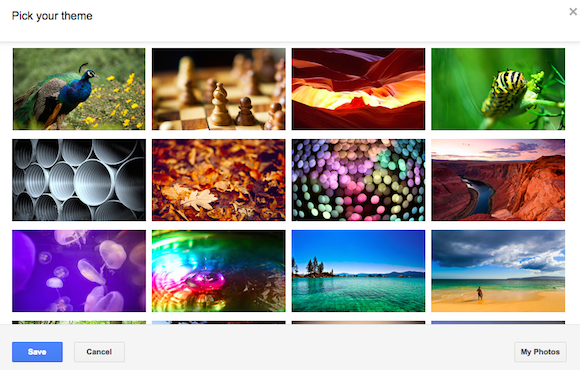
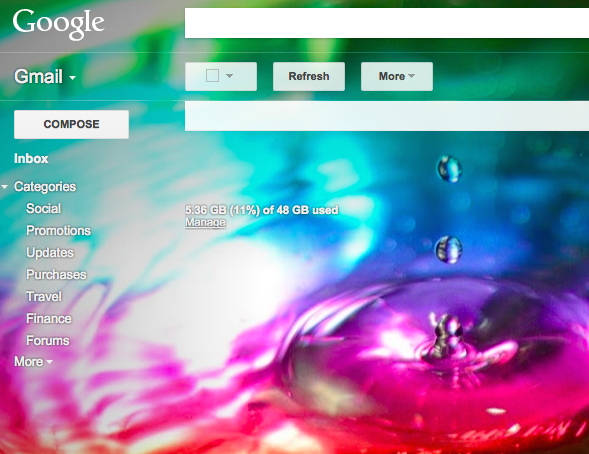
After you select a background image, Gmail lets you customize it using 3 features: select light or dark text background, add vignette to make borders darker or you can blur the background image. The nice thing is that Gmail remembers your settings for each theme, so you dont have to adjust them every time you select a new theme.
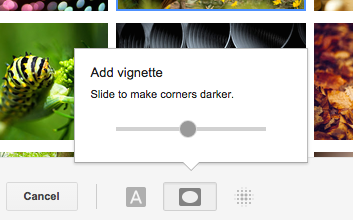
My favorite feature is the vignette effect:
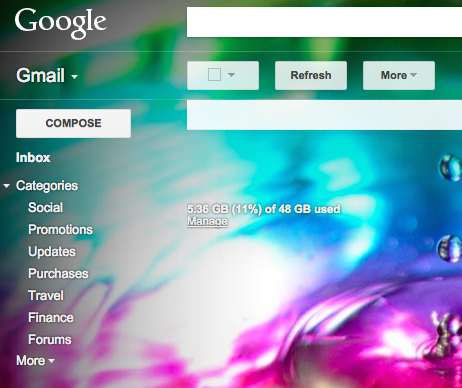
The "theme" tab from Gmails settings page is no longer useful, now that theres a separate theme picker. All the themes used to be displayed there, but now the tab only includes a link to "set theme".
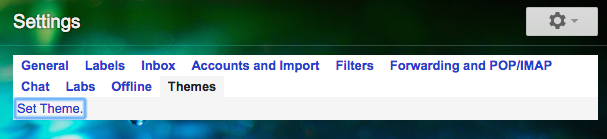
"Your inbox is home to some of your most meaningful and entertaining messages — from that acceptance letter, to those throwback photos — so we think its important for Gmail to feel just as personal (and fun!)," says Google. To make Gmail more fun, Google also added emojis for almost every occasion.
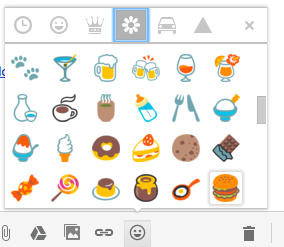
Available link for download
Subscribe to:
Posts (Atom)