Saturday, February 18, 2017
Developer tips for success with Player Analytics and Google Play games services
Developer tips for success with Player Analytics and Google Play games services
Posted by, Lily Sheringham, Developer Marketing at Google Play
Editor’s note: As part of our series featuring tips from developers, we spoke to some popular game developers to find out how they use Player Analytics and Google Play game services to find success on Google Play. - Ed.
Google Play games services, available in the Developer Console, allows you to add features such as achievements and leaderboards to your games. Google Play games services provides Player Analytics, a free games-specific analytics tool, in the Developer Console Game services tab. You can use the reports to understand how players are progressing, spending, and churning backed by a data-driven approach.

Bombsquad grows revenue by 140% per user with Player Analytics
Independent developer Eric Froemling, initially created the game Bombsquad as a hobby, but now relies on it as his livelihood. Last year, he switched the business model of the game from paid to free-to-play. By using Player Analytics, he was able to improve player retention and monetization in the game, achieving a 140% increase in the average revenue per daily active user (ARPDAU).
Watch the video below to learn how Eric uses Player Analytics and the Developer Console to improve gamers’ experience, while increasing retention and monetization.

Tips from Auxbrain for success with Google Play games services
Kevin Pazirandeh, founder and CEO of games developer Auxbrain, creator of Zombie Highway, provides insight into how they use Google Play games services, and comments:
“While there are a few exceptions, I have not run into a better measure of engagement, and perhaps more importantly, a measure for change in engagement, than the retention table. For the uninitiated, a daily retention table gives you the % of players who return on the nth day after their first play. Comparing retention rates of two similar games can give you an immediate signal if you are doing something right or wrong.”
Kevin shares his top tips on how to best use the analytics tools in Google Play games services:
- You get Player Analytics for free - If you’ve implemented Google Play game services in your games, check out Player Analytics under Game services in the Developer Console, you’ll find you are getting analytics data already.
- Never assume change is for the better - Players may not view changes in your game as the improvement you had hoped they were. So when you make a change, have a strategy for measuring the result. Where you cannot find a way to measure the change’s impact with Player Analytics, consider not making it and prioritize those changes you can measure.
- Use achievements and events to track player progress - If you add achievements or events you can use the Player progression report or Event viewer to track player progress. You’ll quickly find out where players are struggling or churning, and can look for ways to help move players on.
- Use sign-in to get more data - The more data about player behavior you collect, the more meaningful the reports in Player Analytics become. The best way to increase the data collected is to get more players signed-in. Auto sign-in players, and provide a Play game services start point on the first screen (after any tutorial flow) for those that don’t sign-in first time.
- Track your player engagement with Retention tables - The Retention table report lets you see where players are turning away, over time. Compare retention before and after changes to understand their impact, or between similar games to see if different designs decisions are turning players away earlier or later.
Get started with Google Play Games Services or learn more about products and best practices that will help you grow your business on Google Play globally.
Available link for download
Thursday, January 12, 2017
Google is making it easier for emergency services to find you when you need them
Google is making it easier for emergency services to find you when you need them
Google is using your Android phone to make it easier for emergency services to find you when you need help. With support from mobile networks, the Emergency Location Service sends your location of your phone to emergency services when you call an emergency number.
From Google:
This feature, when supported by your network, sends location from your phone to emergency services when you dial an emergency number. This uses the same location technologies available to apps on your phone, including Wi-Fi, GPS, and cell towers, to produce a more reliable emergency location both indoors and outdoors.
Your location is only sent to emergency services, and is never seen by Google, nor sent through their servers. The Emergency Location Service will be available as a part of Google Play Services for phones running Android 2.3 Gingerbread or later, which Google says covers around 99% of Android phones.
Emergency Location Service is already live in the UK and Estonia through carriers like BT, EE, Vodafone, O2, Tele2, and Telia. Google is working with other countries and carriers in order to facilitate an faster international rollout of the feature.
from Android Central - Android Forums, News, Reviews, Help and Android Wallpapers http://ift.tt/2a12loM
via IFTTT
Available link for download
Wednesday, January 4, 2017
Google Play services 8 1 Get ready for Marshmallow!
Google Play services 8 1 Get ready for Marshmallow!
Posted by, Laurence Moroney, Developer Advocate
With the rollout of Google Play services 8.1 finally finished, there’s a lot of new information to share with developers about the release!
Marshmallow Permissions
Android 6.0 (Marshmallow) has introduced a new permissions model allowing users to control app permissions at runtime. As an app developer, it’s important for you to adopt this and give your users good control over the permissions your app needs. You can find more details here.
If your app is using Google Play services SDK versions prior to 8.1, you must update to use this new version to ensure your app is fully compatible with Android 6.0. This will enable you to manage the permission flows appropriately for your app and avoid any potential connection issues. For more details, and a step-by-step guide to what your app should do for the best user experience, take a look at this blog post on the Android Developers site.

App Invites
App Invites allows you to grow your apps audience by letting existing Android and iOS users invite their Google contacts via email or SMS to try your app out. Google Play services 8.1 adds the ability for developers to customize the email invitation, including adding a custom image, and specifying a call-to-action button text. These improvements should help developers increase user engagement and conversions with app invites.
Ambient Mode Maps
Android Wear provides a feature called ambient mode, enabling apps to stay visible, even when they aren’t actively being used. Now, with Google Play services 8.1, the Google Maps Android API supports ambient mode. In this mode, a simplified low-color rendering of the map will be seen. This reduces power consumption by lighting fewer pixels, but the camera and zoom level are retained, so user context will be kept. To learn more about ambient mode, check out this blog post.
Nearby Status Listener
Google Nearby allows you to build simple interactions between nearby devices. A new addition in Google Play services allows your app to receive callbacks when an active Nearby publish or subscribe expires. This frees you from tracking the TTL and allows your apps UI to accurately reflect whether Nearby is active or not.
Play Games Player Stats API
The new Play Games Player Stats API allows you to build better, smarter, games. It will let you tailor user experiences to specific segments of players and different stages of the player lifecycle. For example, you can give your most valuable players that are returning from a break in play a special welcome back message and reward.
Breaking Changes
In this release, there are some changes to GoogleApiClient and PendingResult, making them abstract classes, which may lead to breaking changes in your code. Learn more about these changes and how to handle them in the release notes.
SDK Now available!
You can get started developing today by downloading the Google Play services SDK from the Android SDK Manager. To learn more about Google Play services and the APIs available to you through it, visit our documentation on Google Developers.

Available link for download
Monday, January 2, 2017
Google Play Services 8 4 SDK is available
Google Play Services 8 4 SDK is available
Posted by Laurence Moroney, Developer Advocate
We’re delighted to announce the availability of Google Play services 8.4. There’s a lot of new information to share with you about what’s available to you in this release.
Custom Email App Invites
App Invites is a technology that enables your users to share apps with people they know. In Google Play services 8.4 we’ve updated this to make it easier for them to share via email. Before this you could create a custom email that contained user defined text and an image, but now we’re allowing you to add content from the app directly into the message. It allows you to fully define the email body using HTML, and set the email subject line. So, for example, if you have a favorite cooking app that you want to share with your friends, your invite to use the app can include a favorite recipe from the app. They get the immediate benefit of being able to access the desired content, giving them a more informed choice about whether or not they decide to install the app to get richer and more content. Check out the App Invites sample on GitHub here.
Predicting User spend and churn in games
The Play Games Analytics developer experience is designed to enable game developers to better understand, manage, and optimize game experiences throughout the player lifecycle. With this in mind, we’ve extended the Player Stats API to help you better understand your players behavior, and based on this, entice them to stay in your game.
The churn prediction method will return data on the probability that the player will churn, i.e., stop playing the game. You can create content in response to this to entice them to stay in your game.
Additionally, the spend prediction method will return the probability that the player will spend something in the game. It’s up to you how to handle this data, but -- for example -- if there’s a low probability that the player will spend something, you could provide discounted in-app purchases or show ads.
Fused Location Provider Updates
The Fused Location Provider (FLP) in Google Play services provides location to your apps using a number of sensors, including GPS, WiFi and Cell Towers.
When desiring to save battery power, and using coarse updates, the FLP doesn’t use Global Positioning Services (GPS), and instead uses WiFi and Cell tower signals. In Google Play services 8.4, we have greatly improved how the FLP detects location from cell towers. Prior to this, we would get the location information relative to only the primary cell tower. Now, the FLP takes the primary tower and other towers nearby to provide a more accurate location. We’ve also improved location detection from WiFi access points, particularly in areas where GPS is not available -- such as indoors.
Maps API Improvements
Have you ever wished you could easily handle a tap on a suburb without having to add another layer on the map to intercept the taps? We’ve added an onClickListener for polygons, so you can easily add transparent polygons and intercept the taps directly. We’ve also added on click listeners to polylines and ground overlays.
Here’s how you can use a listener to detect a click on a polygon:
map.setOnPolygonClickListener(new GoogleMap.OnPolygonClickListener() { @Override public void onPolygonClick(Polygon polygon) { ... } }); Info windows now also offer an OnInfoWindowCloseListener and an OnInfoWindowLongClickListener. The on close listener is particularly useful if you wish to zoom back out on the map after the user has looked at the detail associated with a particular marker.
mMap.setOnInfoWindowCloseListener(new GoogleMap.OnInfoWindowCloseListener() {...}); mMap.setOnInfoWindowLongClickListener(new GoogleMap.OnInfoWindowLongClickListener() {...}); For more details, and an example that uses these, see the ApiDemos sample on GitHub and check out the historical changes to this sample, so you can see how the new APIs work. Also see the Release Notes.
Support for Aztec bar codes
In Google Play services 7.8, we launched Vision APIs that supported face and barcode detection. One bar code format we didn’t support was Aztec bar codes, so with Google Play services 8.4 we’ve now added support for these.
Applications using BarcodeDetector in its default configuration (no barcode format restrictions) will automatically start decoding AZTEC codes.
Background Beacon Scanning
With Google Play services 8.4, the Nearby Messages API now supports background scanning for Eddystone, the open beacon format from Google. With this update, your app can be woken up when a BLE beacon is sighted. Back in July, Google Play Services 7.8 introduced the Nearby Messages API with a simple publish-subscribe interface. In the case of beacons, developers publish content by adding attachments to beacon records using Proximity Beacon API. These attachments are served back to your app when Nearby sights a beacon of interest.
New methods that we’ve added include a subscribe method for background beacon subscriptions where BLE scans are triggered at screen-on events; an associated unsubscribe event; and the ability to handle intents that you get when the Nearby API calls back during a background subscription.
Fitness Platform HistoryApi Improvements
We now support consistent step counts across the Google Fit app, other fitness apps and Android Wear watch faces with the HistoryApi.readDailyTotal() method. Please see the following documentation for more detail: https://developers.google.com/fit/android/history#read_daily_total_data?utm_campaign=play services_series_launch_121815&utm_source=anddev&utm_medium=blog
We also have a new HistoryApi.updateData() method. This method allows you to update data in one API call without having to delete and insert with two calls.
Place Picker Autocomplete Widget
Today we are announcing the mobile autocomplete widget, the latest addition to our existing set of programmatic autocomplete features on Android and iOS, as well as the addition of Autocomplete to our place picker widget. Autocomplete functionality assists users by automatically completing the name and address of a place as they type. Widgets make it even easier for developers to add autocomplete functionality to their application with just a small amount of code. Learn more about this at this blog post.
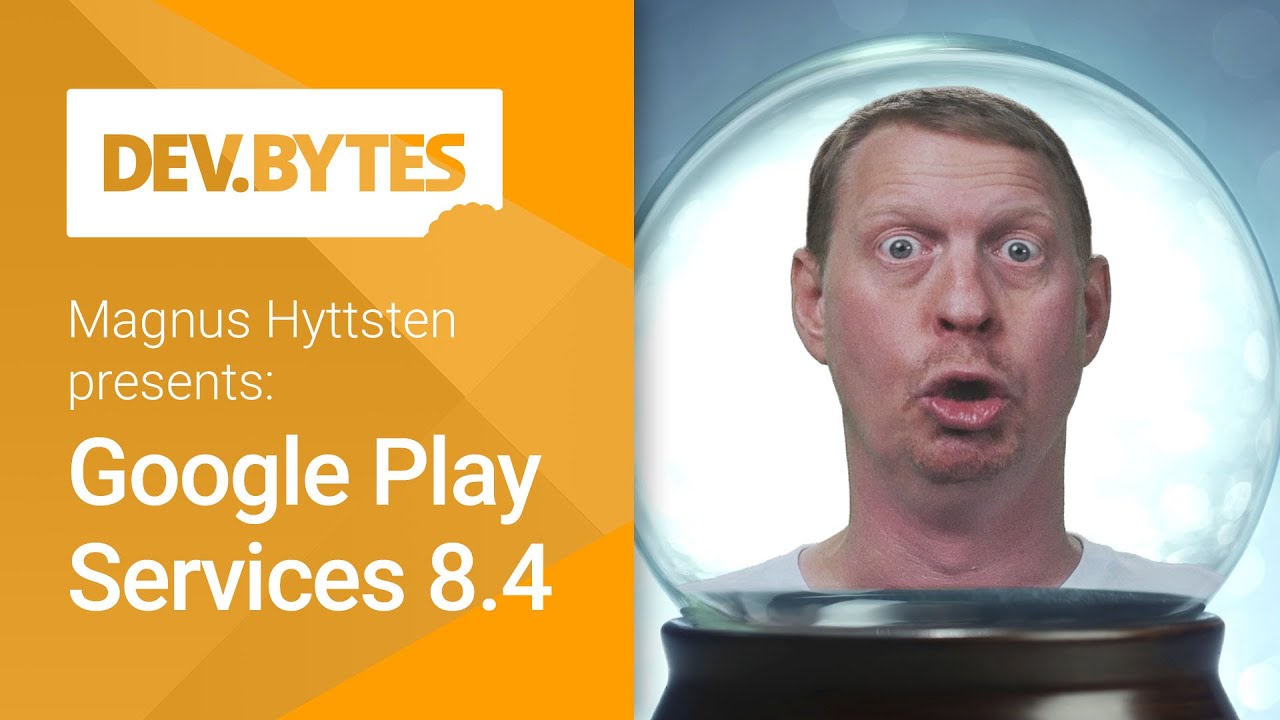
Available link for download
Friday, December 30, 2016
Face Detection in Google Play services
Face Detection in Google Play services
Posted by Laurence Moroney, Developer Advocate
With the release of Google Play services 7.8, we announced the addition of new Mobile Vision APIs, which includes a new Face API that finds human faces in images and video better and faster than before. This API is also smarter at distinguishing faces at different orientations and with different facial features facial expressions.
Face Detection
Face Detection is a leap forward from the previous Android FaceDetector.Face API. It’s designed to better detect human faces in images and video for easier editing. It’s smart enough to detect faces even at different orientations -- so if your subject’s head is turned sideways, it can detect it. Specific landmarks can also be detected on faces, such as the eyes, the nose, and the edges of the lips.
| Important Note This is not a face recognition API. Instead, the new API simply detects areas in the image or video that are human faces. It also infers from changes in the position frame to frame that faces in consecutive frames of video are the same face. If a face leaves the field of view, and re-enters, it isn’t recognized as a previously detected face. |
Detecting a face
When the API detects a human face, it is returned as a Face object. The Face object provides the spatial data for the face so you can, for example, draw bounding rectangles around a face, or, if you use landmarks on the face, you can add features to the face in the correct place, such as giving a person a new hat.
getPosition()- Returns the top left coordinates of the area where a face was detectedgetWidth()- Returns the width of the area where a face was detectedgetHeight()- Returns the height of the area where a face was detectedgetId()- Returns an ID that the system associated with a detected face
Orientation
The Face API is smart enough to detect faces in multiple orientations. As the head is a solid object that is capable of moving and rotating around multiple axes, the view of a face in an image can vary wildly.
Here’s an example of a human face, instantly recognizable to a human, despite being oriented in greatly different ways:

The API is capable of detecting this as a face, even in the circumstances where as much as half of the facial data is missing, and the face is oriented at an angle, such as in the corners of the above image.
Here are the method calls available to a face object:
getEulerY()- Returns the rotation of the face around the vertical axis -- i.e. has the neck turned so that the face is looking left or right [The y degree in the above image]getEulerZ()- Returns the rotation of the face around the Z azis -- i.e. has the user tilted their neck to cock the head sideways [The r degree in the above image]
Landmarks
A landmark is a point of interest within a face. The API provides a getLandmarks() method which returns a List, where a Landmark object returns the coordinates of the landmark, where a landmark is one of the following: Bottom of mouth, left cheek, left ear, left ear tip, left eye, left mouth, base of nose, right cheek, right ear, right ear tip, right eye or right mouth.

Activity
In addition to detecting the landmark, the API offers the following function calls to allow you to smartly detect various facial states:
getIsLeftEyeOpenProbability()- Returns a value between 0 and 1, giving probability that the left eye is opengetIsRighteyeOpenProbability()- Same but for right eyegetIsSmilingProbability()- Returns a value between 0 and 1 giving a probability that the face is smiling
Thus, for example, you could write an app that only takes a photo when all of the subjects in the image are smiling.

Learn More
It’s easy to build applications that use facial detection using the Face API, and we’ve provided lots of great resources that will allow you to do so. Check them out here:
Follow the Code Lab
Read the Documentation
Explore the sample
+Android Developers
Available link for download
Monday, December 19, 2016
Improvements to Sign In with Google Play services 8 3
Improvements to Sign In with Google Play services 8 3
Posted by Laurence Moroney, Developer Advocate
With Google Play services 8.3, we’ve been hard at work to provide a greatly improved sign-in experience for developers that want to build apps that sign their users in with Google. To help you better understand some of these changes, this is the first in a series of blog posts about what’s available to you as a developer. In this post, we’ll discuss the changes to the user experience, and how you can use them in your app, as well as updates to the API to make coding Sign-In with Google more straightforward. On Android Marshmallow, this new Sign-In API has removed any requirement for device permissions, so there is no need to request runtime access to the accounts on the device, as was the case with the old API.
User Experience Improvements
We’ve gotten lots of feedback from developers about the user experience of using Google’s social sign-in button. Many of you noted that it took too many steps and was confusing for users. Typically, the experience is that the user touches a sign in button, and they are asked to choose an account. If that account doesn’t have a Google+ profile, they need to create one, and after that they have to give permissions based on the type of information that the app is asking for. Finally, they get to sign in to the app.
With the new API, the default set of permissions that the app requests has been reduced to basic profile information and optionally email address as demonstrated here. This introduces opportunities for much streamlined user experience: the first improvement here is in the presentation of the button itself. We had received feedback that the Google+ branding on the Sign-In button made it feel like the user would need to share Google+ data, which most apps don’t use. As such, the SignInButton has been rebranded with the reduced scopes -- it now reads ‘Sign In with Google’, and follows the standard Google branding for use with basic profile information.

After this, the user flow is also more straightforward. Instead of subsequent screens where a Google account is picked based on the email addresses registered on the device, followed by a potential ‘Create Google+ Profile’ dialog, followed by a permissions consent dialog, like this:
 |  |  |
The user experience has changed to a single step, where the user chooses their account and gives consent. If they don’t have a Google+ profile, they don’t need to create one, eliminating that step. Additional consent dialogs come later, and are best requested in context so that the user understand why you might ask for access to their calendar or contact, and they are only prompted at the time that this data is needed.
 |  |  |
We hope that a streamlined, one-tap, non-social sign-in option with additional OAuth permissions requested in context will help improve your sign-in rates and make it a breeze to sign-in with Google.
Check out some live apps that use the new API, including Instacart, NPR One, and Bring!
 |  |
In the next post we’ll build on this by looking at some of the changes in the API to make coding apps that use Sign-In with Google even easier.

Available link for download
Thursday, December 8, 2016
Google Play services 8 1 and Android 6 0 Permissions
Google Play services 8 1 and Android 6 0 Permissions
Posted by, Laurence Moroney, Developer Advocate
Along with new platform features, Android 6.0 Marshmallow has a new permissions model that streamlines the app install and auto-update process. Google Play services 8.1 is the first release to support runtime permissions on devices running Android 6.0. and will obtain all the permissions it needs to support its APIs. As a result, your apps won’t normally need to request permissions to use them. However, if you update your apps to target API level 23, they will still need to check and request runtime permissions, as necessary.
To update your Google Play services apps to handle the latest permissions model, it’s good practice to manage the user’s expectations in setting permissions that the runtime may require. Below are some best practices to help you get started.
Before you begin...
For the purposes of this post, ensure that your API level and Target SDK are set to at least 23. Additionally, ensure that, for backwards compatibility, you are using the V4 support library to verify and request permissions. If you don’t have it already, add it to your gradle file:
com.android.support:support-v4:23.0.1
You’ll also need to declare Permissions in your AndroidManifest.xml file. There’s no change here. Whatever permissions your app has always needed should be declared in your AndroidManifest.xml file with the uses-permission tag. Here’s an example:
<uses-permission android_name="android.permission.ACCESS_FINE_LOCATION"/>
Documentation on maps and location, including a walkthrough on connecting may be found here.
Step 1. Manage Connections to the GoogleApiClient
Make sure that you are handling connection failures onGoogleApiClient correctly, and that you are using the proper resolution process as outlined here. Note that if Google Play services itself is missing permissions, the user flow to fix them will be handled for you automatically if you follow this methodology. Here’s an example:
@Override public void onConnectionFailed(ConnectionResult result) { if (mResolvingError) { // Already attempting to resolve an error. return; } else if (result.hasResolution()) { try { mResolvingError = true; result.startResolutionForResult(this, REQUEST_RESOLVE_ERROR); } catch (SendIntentException e) { // There was an error with the resolution intent. Try again. mGoogleApiClient.connect(); } } else { // Show dialog using GooglePlayServicesUtil.getErrorDialog() showErrorDialog(result.getErrorCode()); mResolvingError = true; } } Step 2. Verify Permissions before calling APIs
It’s easy to assume that once you can connect, and you’ve declared the required permissions for APIs that you want to use in your AndroidManifest.xml file, that future calls will be fine. However, it is vital to ensure that you have the required permission before calling an API or connecting to the GoogleApiClient. This can be done using the checkSelfPermission method of ActivityCompat, Fragment or ContextCompat.
If the call returns false, i.e. the permissions aren’t granted, you’ll use requestPermissions to request them. The response to this will be returned in a callback which you will see in the next step.
Here’s an example:
private static final int REQUEST_CODE_LOCATION = 2; if (ActivityCompat.checkSelfPermission(this, Manifest.permission.ACCESS_FINE_LOCATION) != PackageManager.PERMISSION_GRANTED) { // Request missing location permission. ActivityCompat.requestPermissions(this, new String[]{Manifest.permission.ACCESS_FINE_LOCATION}, REQUEST_CODE_LOCATION); } else { // Location permission has been granted, continue as usual. Location myLocation = LocationServices.FusedLocationApi.getLastLocation(mGoogleApiClient); } Step 3. Implement the request permission callback.
In step 2, if the permission wasn’t granted by the user, the requestPermissions method was called to ask the user to grant them. The response from the user is captured in the onRequestPermissionsResult callback. You need to implement this, and always check the return values because the request could be denied or cancelled. Note that you might need to request multiple permissions here -- this sample just checks for a single permission -- you may need to check for more.
public void onRequestPermissionsResult(int requestCode, String[] permissions, int[] grantResults) { if (requestCode == REQUEST_CODE_LOCATION) { if(grantResults.length == 1 && grantResults[0] == PackageManager.PERMISSION_GRANTED) { // success! Location myLocation = LocationServices.FusedLocationApi.getLastLocation(mGoogleApiClient); } else { // Permission was denied or request was cancelled } } Step 4. Show permission rationale
If the user has previously denied the permission request, your app should display an additional explanation before requesting the permission again. Indeed, if the permissions are non trivial for the core features of the app, and the user is confused as to why they are needed, it would be recommended to guide them.
In this case, before the call to requestPermissions (step 2, above), you should call shouldShowRequestPermissionRationale, and if it returns true, you should create some UI to display additional context for the permission.
As such your code from Step 2 might look like this:
private static final int REQUEST_CODE_LOCATION = 2; if (ActivityCompat.checkSelfPermission(this, Manifest.permission.ACCESS_FINE_LOCATION) != PackageManager.PERMISSION_GRANTED) { // Check Permissions Now if (ActivityCompat.shouldShowRequestPermissionRationale(this, Manifest.permission.ACCESS_FINE_LOCATION)) { // Display UI and wait for user interaction } else { ActivityCompat.requestPermissions( this, new String[]{Manifest.permission.ACCESS_FINE_LOCATION}, REQUEST_CODE_LOCATION); } } else { // permission has been granted, continue as usual Location myLocation = LocationServices.FusedLocationApi.getLastLocation(mGoogleApiClient); } Note that in this case your user may still deny the permissions, in which case you will need to craft your app so as not to be in a situation where a denied permission affects parts of the app where it shouldn’t. Refer to the best practices section on the Android developer’s site for more details and guidance.
If you’ve built any applications that use Google Play services, I’d recommend that you download the Google Play services 8.1 SDK, and rebuild your applications using it, testing against the most recent versions of Android 6.0, which you can download from the Android Developers site.
Useful resources:
Get started with building for Android 6.0
Android Permissions design guidelines
Google IO 2015 Session on Android M Permissions
Samples for Google Play services 8.1 with coding best practices
Available link for download
Monday, November 21, 2016
Barcode Detection in Google Play services
Barcode Detection in Google Play services
Posted by Laurence Moroney, Developer Advocate
With the release of Google Play services 7.8 we’re excited to announce that we’ve added new Mobile Vision APIs which provides the Barcode Scanner API to read and decode a myriad of different barcode types quickly, easily and locally.
Barcode detection
Classes for detecting and parsing bar codes are available in the com.google.android.gms.vision.barcode namespace. The BarcodeDetector class is the main workhorse -- processing Frame objects to return a SparseArray<Barcode> types.
The Barcode type represents a single recognized barcode and its value. In the case of 1D barcode such as UPC codes, this will simply be the number that is encoded in the barcode. This is available in the rawValue property, with the detected encoding type set in the format field.

For 2D barcodes that contain structured data, such as QR codes, the valueFormat field is set to the detected value type, and the corresponding data field is set. So, for example, if the URL type is detected, the constant URL will be loaded into the valueFormat, and the URL property will contain the desired value. Beyond URLs, there are lots of different data types that the QR code can support -- check them out in the documentation here.
When using the API, you can read barcodes in any orientation. They don’t always need to be straight on, and oriented upwards!
Importantly, all barcode parsing is done locally, making it really fast, and in some cases, such as PDF-417, all the information you need might be contained within the barcode itself, so you don’t need any further lookups.
You can learn more about using the API by checking out the sample on GitHub. This uses the Mobile Vision APIs along with a Camera preview to detect both faces and barcodes in the same image.
Supported Bar Code Types
The API supports both 1D and 2D bar codes, in a number of sub formats.
For 1D Bar Codes, these are:
EAN-13EAN-8
UPC-A
UPC-E
Code-39
Code-93
Code-128
ITF
Codabar
For 2D Bar Codes, these are:
QR CodeData Matrix
PDF 417
Learn More
It’s easy to build applications that use bar code detection using the Barcode Scanner API, and we’ve provided lots of great resources that will allow you to do so. Check them out here:
Follow the Code Lab
Read the Mobile Vision Documentation
Explore the sample
+Android Developers
Available link for download
Saturday, November 19, 2016
Google Play services 7 8 Let’s see what’s Nearby!
Google Play services 7 8 Let’s see what’s Nearby!
Posted by Magnus Hyttsten, Developer Advocate, Play services team
Today we’ve finished the roll-out of Google Play services 7.8. In this release, we’ve added two new APIs. The Nearby Messages API allows you to build simple interactions between nearby devices and people, while the Mobile Vision API helps you create apps that make sense of the visual world, using real-time on-device vision technology. We’ve also added optimization and new features to existing APIs. Check out the highlights in the video or read about them below.
Nearby Messages
Nearby Messages introduces a cross-platform API to find and communicate with mobile devices and beacons, based on proximity. Nearby uses a combination of Bluetooth, Wi-Fi, and an ultrasonic audio modem to connect devices. And it works across Android and iOS. For more info on Nearby Messages, check out the documentation and the launch blog post.
Mobile Vision API
We’re happy to announce a new Mobile Vision API. Mobile Vision has two components.
The Face API allows developers to find human faces in images and video. It’s faster, more accurate and provides more information than the Android FaceDetector.Face API. It finds faces in any orientation, allows developers to find landmarks such as the eyes, nose, and mouth, and identifies faces that are smiling and/or have their eyes open. Applications include photography, games, and hands-free user interfaces.
The Barcode API allows apps to recognize barcodes in real-time, on device, in any orientation. It supports a range of barcodes and can detect multiple barcodes at once. For more information, check out the Mobile Vision documentation.
Google Cloud Messaging
And finally, Google Cloud Messaging - Google’s simple and reliable messaging service - has expanded notification to support localization for Android. When composing the notification from the server, set the appropriate body_loc_key, body_loc_args, title_loc_key, and title_loc_args. GCM will handle displaying the notification based on current device locale, which saves you having to figure out which messages to display on which devices! Check out the docs for more info.
And getting ready for the Android M release, weve added high and normal priority to GCM messaging, giving you additional control over message delivery through GCM. Set messages that need immediate users attention to high priority, e.g., chat message alert, incoming voice call alert. And keep the remaining messages at normal priority so that it can be handled in the most battery efficient way without impeding your app performance.
SDK Now Available!
You can get started developing today by downloading the Google Play services SDK from the Android SDK Manager.
To learn more about Google Play services and the APIs available to you through it, visit our documentation on Google Developers.
+Android Developers
Available link for download
Sunday, October 9, 2016
Google Play services 9 0 updates
Google Play services 9 0 updates
It’s been a little while since we made a release of Google Play services, because we’ve been busy integrating Firebase. While Firebase will contain the SDKs you’ve come to know and love for building mobile applications that run cross platform, we’ll also continue to ship Google Play services updates with new SDKs regularly. Firebase was built using Google Play services 9.0, so let’s dig a little deeper into some of the new and cool APIs that are available in this release.
Ads
If you build apps that monetize with ads, we’ve added a lot of updates since 8.4. Theres a new Initialization method that publishers can use to kick off the SDK at app start. Theres also a new native ads format: Native Ads Express. With Native Ads Express, publishers can define CSS templates for their ad units that define fonts, colors, positioning, and other style information. AdMob combines these with advertiser assets like headlines and calls to action to make a finished ad, which is displayed in a NativeExpressAdView. Moving the work of customizing presentation off the device means theres less mobile code required, plus its possible to update templates without redeploying the app.Nearby
We’re continuing to update BLE beacon scanning in Nearby Messages. Any app with ACCESS_FINE_LOCATION will be able to scan for beacons via Nearby without any additional permissions. We recommend developers check to see if the app has the location permission prior to calling GoogleApiClient.connect(). Get started here.For peer-to-peer Nearby Messages, there’s now an option to show the opt-in dialog upon connection to the GoogleApiClient which significantly reduces boilerplate for obtaining the Nearby permission.
Player Stats API
We’re also continuing to update the Play Games Client SDK with improvements to the Player Stat API and the public launch of the video recording API. The Player Stats API now has Predictive Analytics to help you identify which groups of players are likely to spend or churn, and we are adding new predictions for how much a player is likely to spend within 28 days and the probability that a player is a high spender. This allows you to tailor experiences for these players to try to increase their spend or engagement. Learn more about the Player Stats API.Video recording API
You will be able to easily add video recording to your app and let users share their videos with their friends and on YouTube in a few simple steps. In the coming months, we are also adding live streaming functionality to allow your fans to broadcast their gameplay experiences in real time on YouTube.That’s it for this release of Google Play services 9.0 -- we’re continuing to ship new APIs all the time so watch this blog for future announcements.
Available link for download
Sunday, September 18, 2016
Android Developer Story Domain increases installs by 44 with Material Design and Google Play services
Android Developer Story Domain increases installs by 44 with Material Design and Google Play services
Posted by Lily Sheringham, Google Play team
Australian developer Domain is part of a multi-platform property business, which provides search tools and information for buyers, sellers, renters, investors, and agents across Australia. The Domain Real Estate & Property app was voted a top five lifestyle app in Australia and now has three dedicated Android developers who work closely with their design and UX teams.
Product Manager, Henrique Marassi, and Android Developer, Gary Lo, explain how Domain successfully improved their user rating from 2.8 to 4.1 and increased monthly downloads by 44 percent by adopting Material Design and Play services to create a better user experience.
Learn more about how Domain found success on Google Play:
- Material Design guidelines: How Material Design helps you create beautiful, engaging apps.
- Google Play services: Learn more about Google Play services and the APIs available to you through it.
- Find success on Google Play: Products and best practices to help your grow you business globally on Google Play.
Available link for download
Wednesday, September 7, 2016
How many cloud storage services do you use
How many cloud storage services do you use

Thanks to family, I take a lot of photos and video. My smartphone has become my camera of choice these days, and has been for several years now, and with that I’ve gradually focused on buying devices that have more built-in storage. I’ve shied away from microSD cards over the years, as I’ve just kept what I can on my device of choice, and putting the rest up in the cloud.
from PhoneDog.com - Latest videos, reviews, articles, news and posts http://ift.tt/2aaSgtd
via IFTTT
Available link for download