Showing posts with label smart. Show all posts
Showing posts with label smart. Show all posts
Saturday, February 11, 2017
GUIDE SP Smart Phone Flash Tool And Its Functions Explained
GUIDE SP Smart Phone Flash Tool And Its Functions Explained
SP Flash Tools And its functions : Hey friends, If you are here, it just means that You have somewhere heard about SP Flash tool. SP is the Abbreviation for Smart phone. Its a Tool which can enhance the Control you have on your smart phone. In this article You will learn about what a Smart Phone Flash tool is and What are all the things you can achieve with it.
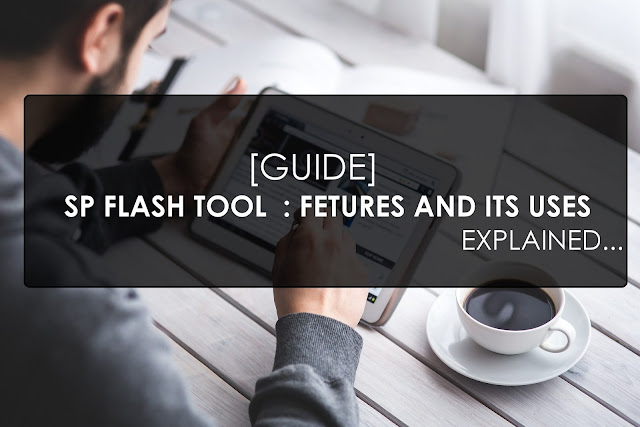
Incoming Searches; (Ignore)
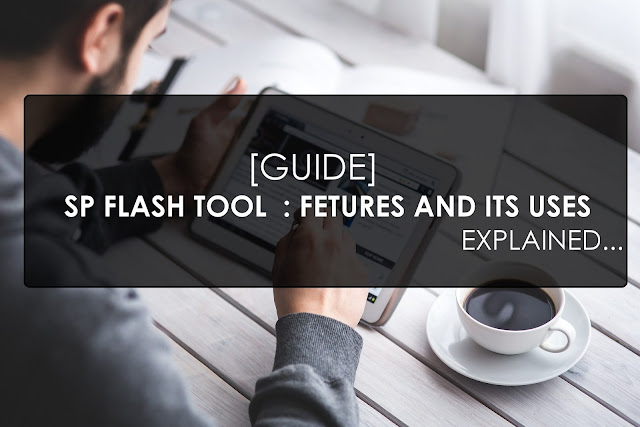
What is SP Flash Tool
SP Flash tool is a PC Application that gives us Total control of The phone, BY total Control we mean that It gives us the Power to control the Modify the Internal Files too. This Application is usable only on Mediatek Smart Phone. Through This Application You can Backup your whole Android System so that you can install The Backed up android System when there is any problem with your Android OS, (Its just like reinstalling Windows on your Windows PC when there is any error in the system). And This Tool also has So many other Functionalities which will be explained in brief in the Next section of this Article.
Features and Functions of Smart Phone (SP) Flash Tool
1) Back UP Android Phone System : Through SP Flash Tools you can backup Your Whole Android System and save it on your hard drive, This backed up File is just like A windows CD. Whenever you get some errors in system you can reinstall This backup on Your Smart Phone again to get your phone working like before.
2) You can Flash files into System : Many Android Mediatek Devices nowadays are Non Rootable , For devices like that SP Flash tool is the only way to Root. By flashing CWM or any Recovery on your Phone Through SP flash tool we can root That Anroid phone. If you dont know what Rooting is, Then you can read about Rooting and its advantages from the following link : what is Rooting?
3) Install Custom recoveries on Phone : Adding custom recovery To your phone means adding a set of option to your phone through which you can inject any script, or flash Custom roms and themes to your phone System. ClockworkMOD( CWM) is one of the most famous Custom recovery platform for Mediatek android Devices. And through this Custom recovery too you can backup your system, And do many Funcions.
4) Install Different versions of Android : Sometimes developers of phone release New version of android Update unofficially. ( These are not released by company, these are done by Any Android developer ) And to Install these android version Updates you need SP Flash tool.
5) Unbrick An Android phone : Sometimes when you have root access to your phone, and you do Mess with system files, Your phone will not work anymore. It just goes into a Boot LOOP or Does not even show any sign of getting on. this is called as a Bricked Android device. In these cases you can download the official Firmware Of your Android device ( If you dont have a backup ) And install it on your phone through SP flash tools, And that is it, Everything will become perfect in your Smart Phone.
DOWNLOAD SP FLASH TOOL:
Link : SP Flash Tool Download links
Conclusion
So friends, This was all about SP Flash Tool, Hope that by now you have understood what this crazy tool does and how it can be your safe saviour some time. And Keep visiting this Blog we will also Publish articles about How to use this Tool properly for every Phone, As Many phones require some special steps to be taken, And due to which the general Tutorials available on Google wont work so Just bookmark this page and keep visiting for More on Android tricks and stuff. And if you have any doubt about SP Flash tools, just comment it down below.
Incoming Searches; (Ignore)
- what is SP Flash tool
- Features of Smart Phone Flash Tool
- Alternative for SP flash tools
- Why Smart Phone Flash tools are Used
- How to Root a Android Device with flash tools
- Install Stock rom through SP Flash tool
- SP Flash tool for Mediatek Android chipset
Available link for download
Sunday, January 29, 2017
How to hard Reset symphony w21 Smart Phone
How to hard Reset symphony w21 Smart Phone
hard reset/Factory reset After do it all data will be lost. For hard reset backup your all importend data.

Also Recharge Your Device Battery 70% Up
1. Turn Off your Smart Phone. if your phone power button is not working remove battery and insert again after few second.
2. now press and hold volume up + Power Key To Turn On Your Device.
3. when show android logo on screen release all keys
4. use volume down key to move and select wipe data/factory reset Press Power Key To Confirm.
5. Now Select This Yes….clear all user data
6. after finish this all process select Reboot System Now
Done
Available link for download
Wednesday, January 4, 2017
Google OnHub Smart Router for Internet of Things
Google OnHub Smart Router for Internet of Things
Google is all about the Web: it develops the most popular browser and mobile operating system, it has a public DNS service, it provides broadband Internet (Google Fiber) and wireless service (Project Fi). So why not build a router to improve your Internet connection and make your router as smart and easy to use as your smartphone?
Google partnered with TP-LINK to build OnHub (TGR1900), a next-generation router for the Internet of Things. Its not the fastest router (AC 1900 Mbps), its not the most expensive router ($199.99) and its not the best router for power users. Instead, Google focused on providing the best experience for regular users, much like Apple and its AirPort devices.

"We replaced unruly cords and blinking lights with internal antennas and subtle, useful lighting, so youll be happy placing OnHub out in the open, where your router performs its best. A unique antenna design and smart software keep working in the background, automatically adjusting OnHub to avoid interference and keep your network at peak performance. You can even prioritize a device, so that your most important activity — like streaming your favorite show — gets the fastest speed," mentions Google.
There are mobile apps for Android and iOS which let you setup the router, change the settings and check the stats. A Google account is required and Google saves all the settings online, except for the WiFi password. Googles OnHub downloads and installs new versions of the firmware automatically and the best thing is that the router doesnt restart, so it doesnt interrupt your connection
OnHub is designed for Internet of Things and it supports Bluetooth Smart Ready, Weave (Nest protocol for the Internet of Things), IEEE 802.15.4 (a standard that focuses on low-speed connections between devices). The router has a dual-core 1.4GHz processor from Qualcomm Atheros (its based on Snapdragon S4), 4GB of storage, 1GB of RAM, one USB 3.0 port, a 3W speaker, a WAN port and a single LAN port (both are Gigabit ports). Youll need a switch if you want more Ethernet ports.
You can pre-order OnHub from Google Store, Amazon and other sites in the US and it will ship in the coming weeks. It will also be available for sale in retail stores in the U.S. and in Canada. Google plans to release a second OnHub device later this year, in partnership with ASUS.
Many people will wonder if Google monitors the sites theyre visiting. Theres a help center article about this, which mentions that Google collects some data about your Internet usage (data speeds, historical network usage, network status, connected devices, network settings) and associates some of them with your Google account, but you can disable this in the settings. Google DNS is used by default, but you can change the DNS settings.
So why isnt OnHub a router for power users? It has a single WAN port, it uses mobile apps for setup and changing settings, its complicated to connect multiple OnHubs because OnHub has a fixed subnet IP address that currently cant be changed.
Available link for download
Subscribe to:
Posts (Atom)