Friday, February 10, 2017
Google Tests Card Style Search Interface for Desktop
Google Tests Card Style Search Interface for Desktop
Google experiments with a desktop search UI that looks more like the mobile interface. The experiment uses the same white cards on a gray background for both search results and ads.

When the card-style layout was launched for the mobile site back in 2013, Google mentioned that the new look was "cleaner and simpler, optimized for touch, with results clustered on cards so you can focus on the answers youre looking for".

Available link for download
Thursday, January 19, 2017
Announcing the Android Auto Desktop Head Unit
Announcing the Android Auto Desktop Head Unit
Posted by Josh Gordon, Developer Advocate
Today we’re releasing the Desktop Head Unit (DHU), a new testing tool for Android Auto developers. The DHU enables your workstation to act as an Android Auto head unit that emulates the in-car experience for testing purposes. Once you’ve installed the DHU, you can test your Android Auto apps by connecting your phone and workstation via USB. Your phone will behave as if it’s connected to a car. Your app is displayed on the workstation, the same as it’s displayed on a car.
 |  |
| The DHU runs on your workstation. | Your phone runs the Android Auto companion app. |
Now you can test pre-released versions of your app in a production-like environment, without having to work from your car. With the release of the DHU, the previous simulators are deprecated, but will be supported for a short period prior to being officially removed.
Getting started
You’ll need an Android phone running Lollipop or higher, with the Android Auto companion app installed. Compile your Auto app and install it on your phone.
Install the DHU
Install the DHU on your workstation by opening the SDK Manager and downloading it from Extras > Android Auto Desktop Head Unit emulator. The DHU will be installed in the <sdk>/extras/google/auto/ directory.
Running the DHU
Be sure your phone and workstation are connected via USB.
- Enable Android Auto developer mode by starting the Android Auto companion app and tapping on the header image 10 times. This is a one-time step.
- Start the head unit server in the companion app by clicking on the context menu, and selecting “Start head unit server”. This option only appears after developer mode is enabled. A notification appears to show the server is running.
- On your workstation, set up port forwarding using ADB to allow the DHU to connect to the head unit server running on your phone. Open a terminal and type
adb forward tcp:5277 tcp:5277. Don’t forget this step! - Start the DHU.
cd <sdk>/extras/google/auto/
On Linux or OSX:./desktop-head-unit
On Windows,desktop-head-unit.exe
 |  |
| Start the head unit server in the Android Auto companion app before starting the DHU on your workstation. | You’ll see a notification when the head unit server is running. |
At this point the DHU will launch on your workstation, and your phone will enter Android Auto mode. Check out the developer guide for more info. We hope you enjoy using the DHU!
+Android Developers
Available link for download
Wednesday, December 21, 2016
Blackberry Desktop Manager Software V6 0 For Windows MAC Download Free
Blackberry Desktop Manager Software V6 0 For Windows MAC Download Free
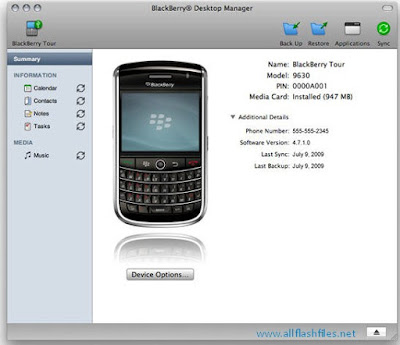
Official developers always releasing new updates and publishing it on its official serves. You can any time updates your app easily if you have an internet connection. During updating your app will connect to its official servers and will find new updates if it has been released by developers. Please keep updating your app always for best performance. Now you can download latest setup of Blackberry Desktop manager software from below download links. The download links are tested and will working. If you are facing difficulties during download or downloading links are not working please contact us via commenting we will update download links very soon.
Download links
Blackberry Desktop Manager Download (Download For MAC)
Blackberry Desktop Manger Download (Download For Windows)
Available link for download